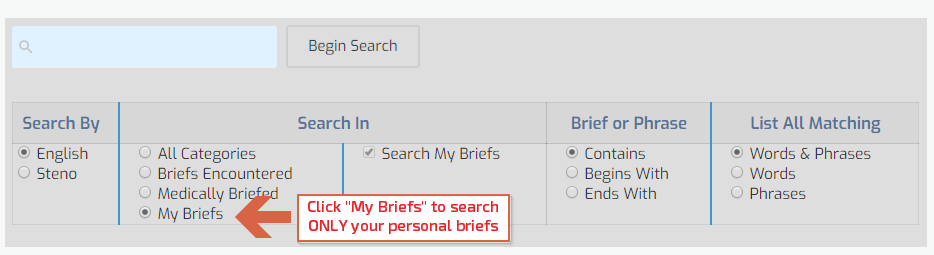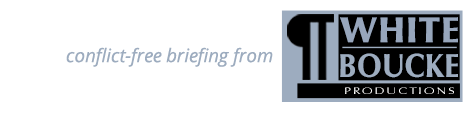How do I search “My Briefs” ONLY?
There are two methods:
- From the "My Briefs" page (or "Name’s Briefs," where "Name" is replaced with YOUR first name).
- From the "Search Briefs" page.
To search from the “My Briefs” page, hold your mouse cursor over the “Access Briefs” menu item located near the top of the page, then select “My Briefs” (or “Name’s Briefs,” where “Name” is replaced with YOUR first name).
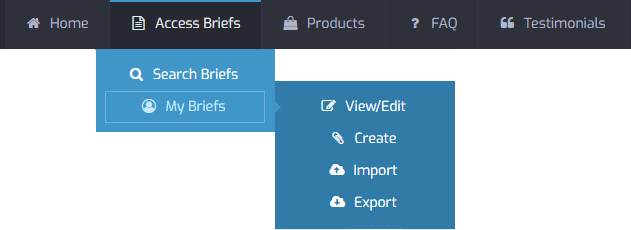
- Type your search term into the search field (no. 1 in the image below).
- Choose English term or Steno term in the “Search By” section (no. 2, below).
- Refine the search criteria by selecting “Contains,”” Begins With” or “Ends With” in the “Brief or Phrase” section (no. 3, below).
- Click the “Begin Search” button (no. 4, below) to execute your search. Search results will appear in the panel beneath the settings panel.
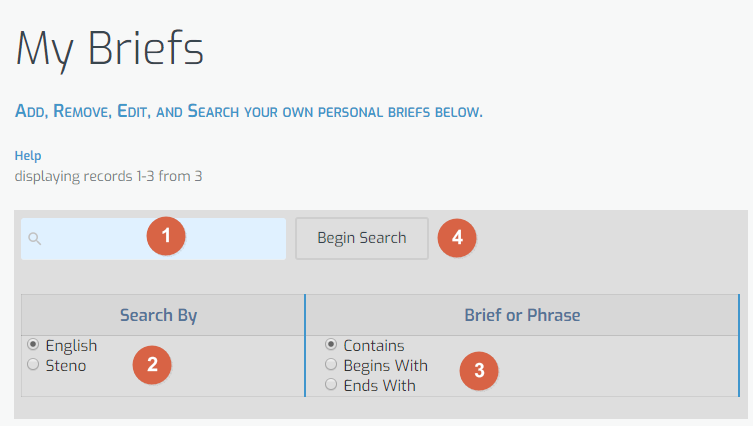
Method 2: Using “Search Briefs” page
To search from the “Search Briefs” page, hold your mouse cursor over the “Access Briefs” menu item located near the top of the page, then select “Search Briefs.”
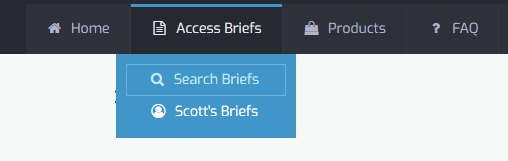
In the “Search In” section, click the “My Briefs” radio button. This will tell the system to ONLY search your “My Briefs” database. Then proceed by defining the remainder of the search criteria as in Method 1. Press the “Begin Search” button.