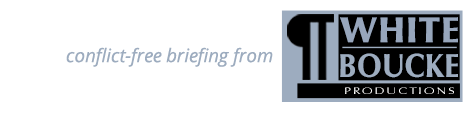How do I perform a basic search?
From any page on this website, hold your mouse cursor over the “Access Briefs” menu item. On the drop-down list that appears, click the “Search Briefs” button, as shown in the graphic below.
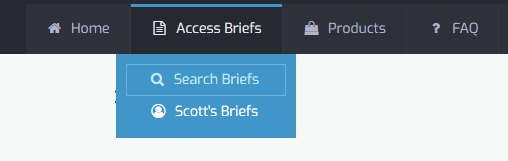
On the “Search Briefs” page, scroll down to the search form (search criteria panel), as pictured below. By default, the system is set up to search all the categories you have purchased access to. If the criteria match the search you want to perform, type your term into the blue box and click the “Begin Search” button. If you would like to refine your search/results, change any of the search criteria to suit your needs.
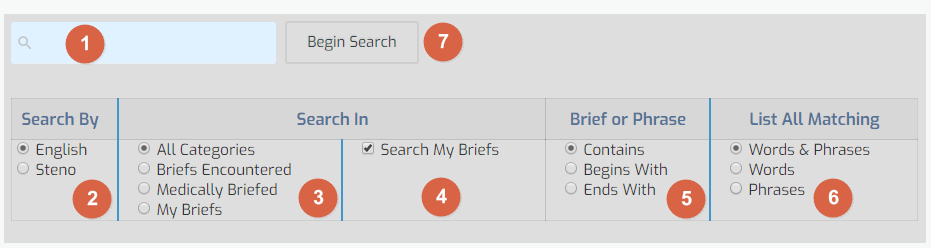
- Enter your search term here.
- Choose to search by an English term or a Steno term.
- Choose which category you want to search.
- Check the “Search My Briefs” box if you wish to include results from your personal “My Briefs” database. NOTE: If you have not purchased “Briefs Encountered Pro,” you will not see this option on your screen.
- Choose whether you are searching for a character sequence that appears anywhere in a word or phrase (“Contains”), at the start of a word or phrase (“Begins With”) or at the end of a word or phrase (“Ends With”).
- Choose whether you are searching for a word, phrase or both.
- Click the “Begin Search” button to start your search