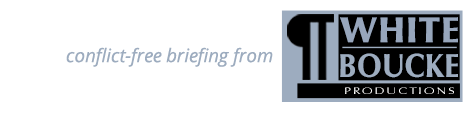How do I delete "My Briefs" entries?
Navigate to the “View/Edit” page on our site (see below). The “View/Edit” page includes a search field and a search results panel. Each line in the panel contains an English entry, a Steno entry and a set of icons on the far right. The icons represent Full Entry Edit, Delete Entry and Export Individual Entry.
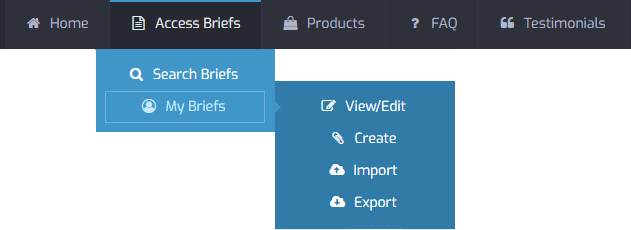
Each entry starts with a checkbox on the left, followed by columns for an English value, a Steno value and a set of icons on the far right, as pictured below.
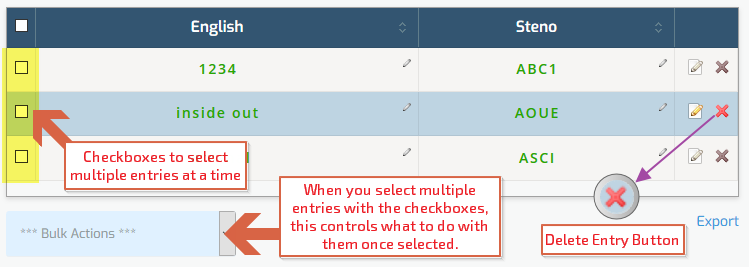
Method 1: Single Entries
To delete any single brief from your “My Briefs” database, click on the delete icon (represented by the red “X” icon) on the far right of the entry. When you hold your mouse over the delete icon, the text “Delete Brief” appears.
To delete any single brief from your “My Briefs” database, click on the delete icon (represented by the red “X” icon) on the far right of the entry. When you hold your mouse over the delete icon, the text “Delete Brief” appears.
- If you click delete, a new page will appear asking you to confirm the delete brief request. To delete the brief, click “Yes, continue”; to cancel the request click “No, cancel.”
- Once you delete a brief, there is no way to recover it without recreating it manually.
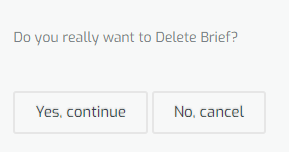
Method 2: Multiple Entries
To delete multiple briefs, use the checkboxes in the first column (to the left of the English values for each entry) to select each brief you want to delete.
To delete multiple briefs, use the checkboxes in the first column (to the left of the English values for each entry) to select each brief you want to delete.
- Once you have selected/marked all the briefs you want to delete, click the blue box below the table that reads “*** Bulk Actions ***” and select “Delete” from the menu that appears.
- Once you click delete, a new page will appear asking you to confirm the delete brief request and will tell you exactly how many briefs you are attempting to remove. To delete the briefs, click "Yes, continue"; to cancel the request, click "No, cancel."
- Once you delete briefs, there is no way to recover them without recreating them manually.